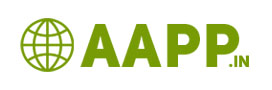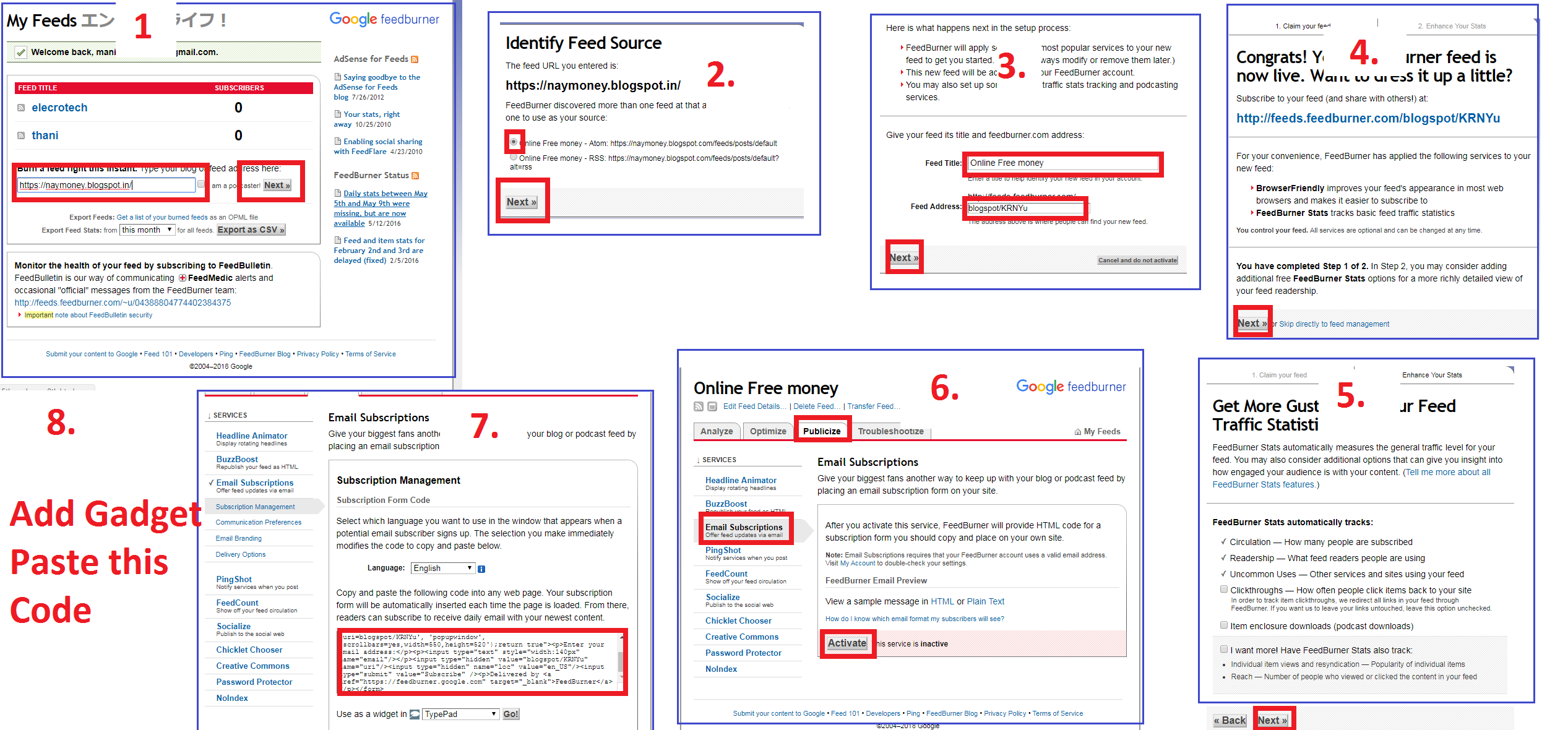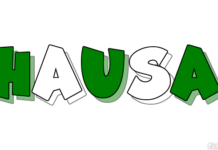How to activate google post delivery system for blogspot website:
In this we can say it as feedburner mail delivery system. FeedBurner is a feed management service, through this service you can also add email subscription box in your Blogger blogspot website. In this post we are going to see step by step guide to add activate google post delivery system for blogspot website using FeedBurner. Like FeedBurner many of them providing email subscription services. But FeedBurner is the best one and also totally free.

Note: Those who are using adsense, use this feedburner mail delivery system, if you use third party post delivery system your account will get disapproved or banned.
A couple of points to take care:
Whenever you are starting a new Blog, make sure you burn the feed from the first day.
From SEO perspective, it’s a good idea to use keyword or brand name in your feed name. It makes it easier to spot among various other feeds.
How to Add google post delivery system Blogger Blogspot website:
It is simple to add email subscription form to Blogger using FeedBurner.
- Open Google FeedBurner page and sign in using your Gmail or Google apps account. On the first page, you will see an option to add your blog URL. Add your blogspot URL.
- Click next, it will redirect you to select which type of feed you want. Selct any one.
- Click next, Enter blog title and blog address to identify your subscriber
- Click next => next => next until to get your feed Name.
- Click publize => email subscriber => Click activate
- Then you will get Java script code.
- Copy that code
- Come to your blogger dashboard=> layout => add (subscriber) gadget as your desire area
- Select HTML/Java script
- Paste the code at there
- Your email subscription box will be ready
- That all…by entering their mail id your visitor can subscribe easily