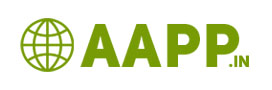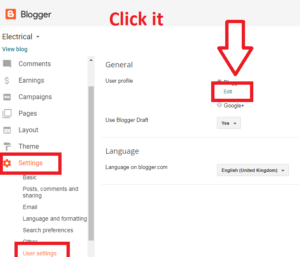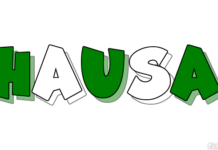How to change profile picture on blogger with Pictured Explanation:
Blogger is the google free blogging platform. Everyone would like to add, his photo or images in the profile page. In this tutorial, we are going to see how to change profile picture on blogger.

Step1: Login to your blogger dashboard.
Step2: Go to setting
Step3: Go to user setting
Step4: Select blogger
Step5: Click edit
Step5: Find profile Picture in edit profile.
Step6: Select your photo from your computer or select your picture from URL.
Note: The URL should contain in .JPG or .png ot .JPEG format…. Remember this…
Also See:
How to create Awesome Blog in Blogger.com
How to hide author Name in blogger post with simple steps
How to Delete your blogger blog permanently
How to Change Author photo in blogger for premium template
3 Simple Way to change blog author name on blogger
How to Create Image URL in png or Jpg or gif format
How to Change Admin Name in Blogger
How add Menu and Submenu in blogger
How to change theme of your blog in blogger
How to Edit about me on blogger
How to change profile picture on blogger with Pictured Explanation
How to Create pages in Blogger with 7 steps
Step6: Finally save it…
This will replicate at your about me gadget.
Note: If you have google plus account name, then you can change your name in google plus itself..or change your user profile to blogger and do it the remaining things as shown above.